MySQL
MySQL is a widely-used open-source relational database management system known for its reliability and performance. Trusted by many of the world's leading companies for web-based applications, MySQL offers high performance, scalability, and ease of use. Supported by Oracle, MySQL continues to innovate and provide new features to meet the demands of modern applications.

Integrating MySQL with Timbr allows you to leverage Timbr's semantic graph capabilities while maintaining MySQL's robust data management features. This integration enables advanced features like semantic querying, data virtualization, and integrated data management, providing powerful insights and efficiencies.
Getting Started with MySQL
If you haven't yet formed a connection with a MySQL database, follow the steps provided in the links below to set up and connect to MySQL:
To enable Timbr to connect to your MySQL datasource, you need to download the JDBC driver. For detailed information on JDBC connections and other connectors, refer to the MySQL Connector Documentation and for direct download of JDBC, use the JDBC Connector Download.
Connecting Timbr to MySQL in the Timbr Platform
Once you've connected to a MySQL database and have the JDBC driver ready, it's time to connect Timbr to MySQL. Follow the steps below for a detailed tutorial on connecting Timbr to MySQL:
Navigate to Manage Datasources: From the Timbr interface, click on the Manage tab and select Datasources.
Add New Datasource: On the top right, click the Add New Datasource button. Alternatively, you can click the big add button beneath the knowledge graphs and datasources tabs.

- Fill in Connection Details: A pop-up window will appear where you need to provide the relevant connection details to connect MySQL to Timbr.
There are two options in Timbr to enter the connection information: Simple or JDBC Url.
On the top right of the pop-up window , the toggle can be switched from Simple to JDBC Url in order to connect the datasource using the relevant JDBC URL.
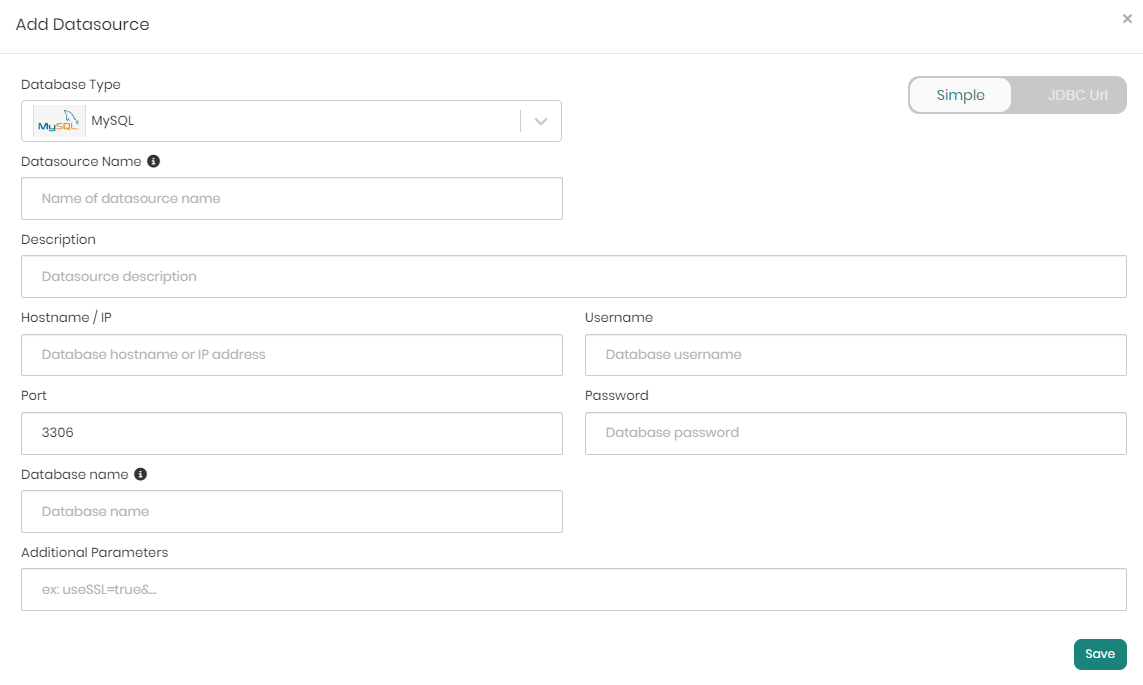
Simple Tab Connection Configuration
Select Simple Tab: Ensure the Simple tab is selected.
Fill in the Following Details:
- Database Type: Select MySQL.
- Datasource Name: Enter a name for your datasource.
- Description: Provide a description of the datasource (Optional).
- Hostname / IP: Enter the hostname or IP address of the MySQL server.
- Port: Default is 3306.
- Username: Enter your MySQL username.
- Password: Enter your MySQL password.
- Database Name: Specify the name of the database.
- Additional Parameters: Add any additional connection parameters using
;or&as separators.
JDBC URL Tab Configuration
Select JDBC URL Tab: Ensure the JDBC URL tab is selected.
Fill in the Following Details:
- Database Type: Select MySQL.
- Datasource Name: Enter a name for your datasource.
- Description: Provide a description of the datasource (Optional).
- Username: Enter your MySQL username.
- Password: Enter your MySQL password.
- JDBC URL: Enter the JDBC connection URL (e.g.,
jdbc:mysql://hostname:port/database).
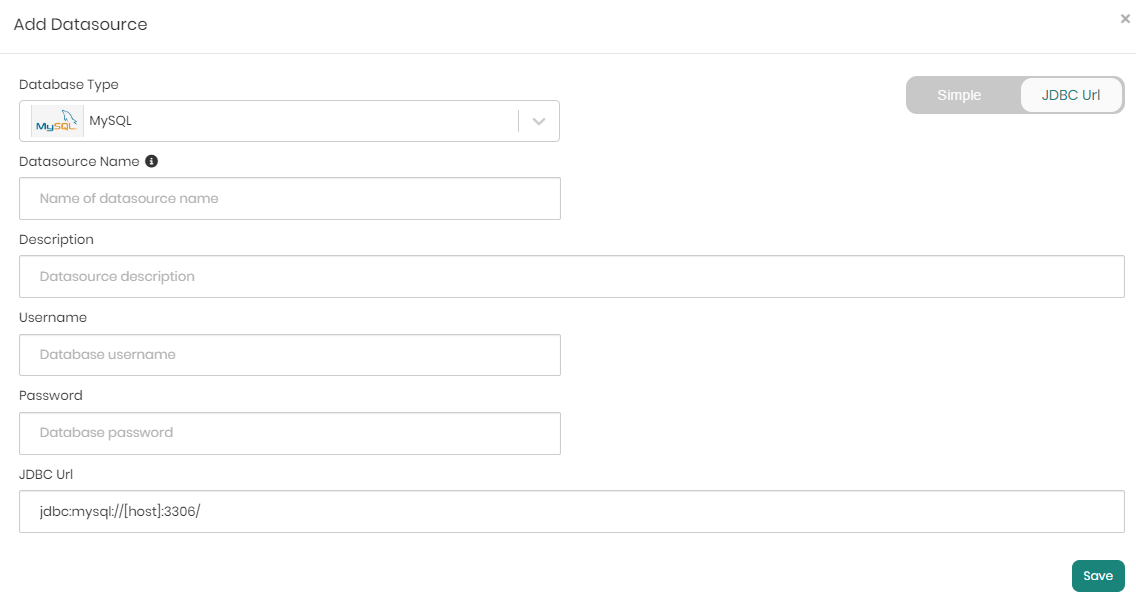
Save and Test Connection
- After entering the details, click the Save button to save the information, connecting the MySQL datasource to the Timbr environment.
- Once saved, on the top right, click the Test connection button to verify the datasource’s connectivity, ensuring it is active and responsive.
For a comprehensive guide on connecting Timbr to various datasources, refer to the detailed documentation: