Microsoft Power BI
Connecting Microsoft Power BI to the Timbr Knowledge Graph
- Open PowerBI
- At the top-left menu bar click on "Get Data"
- Scroll down and click on "More..."
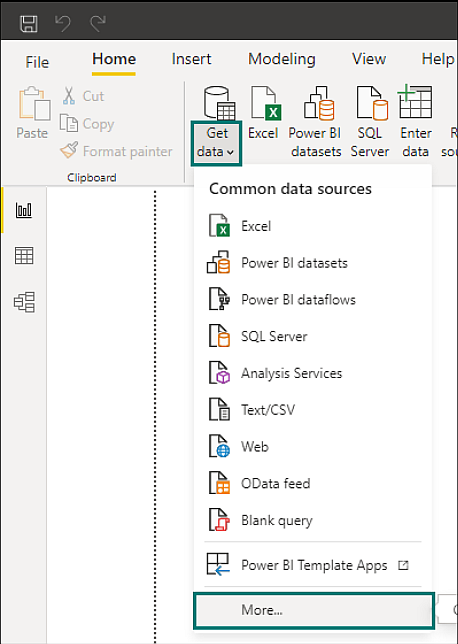
- Search for the Spark connector. Once found choose it and click "Connect"
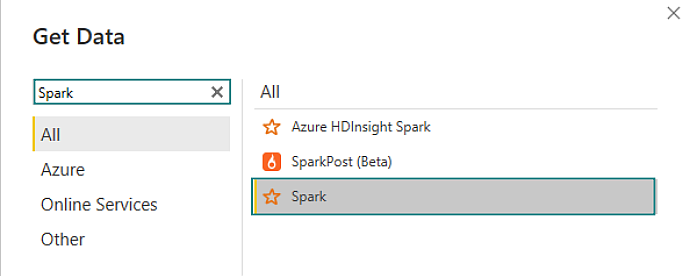
- After selecting the Spark connector, fill in the server information as follows and click "OK".
In the server details, make sure to add “/timbr-server” after the port like the example below
Server:
<the platform URL>:<port>/timbr-serverProtocol: HTTP
Advanced Options (optional): in case you want to limit the batch size read of the data
Data Connectivity mode: you can choose any of the two options:
A. Import = Fetches all the data from the chosen concept B. Direct Query = Live query over the Knowledge Graph
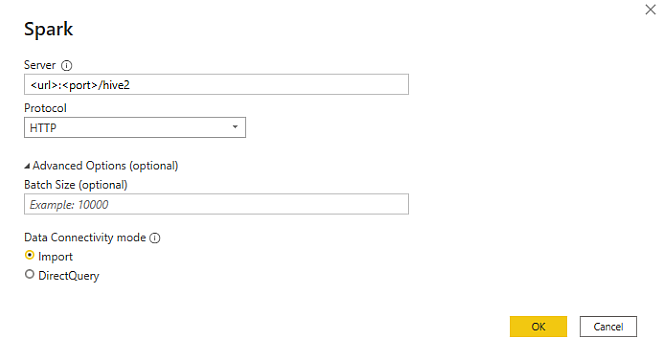
- Next you will be required to enter your credentials - Username and Password.
The username is "token@ontology_name" where ontology_name refers to the ontology you want to connect to. (for example: token@supplychain)
As for the password, you can get your personal token from the Timbr platform by clicking on "Copy user access token" from the home page of the platform, or by opening the "SQL Editor" in Timbr and running the following command: show token.
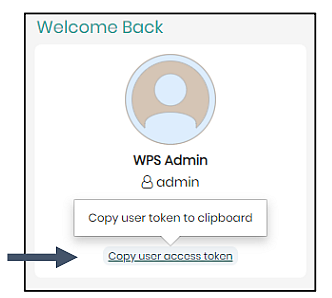
The input in Power BI should look like this:
Username = token@chosen_ontology_name
Password = tk_123456789…………
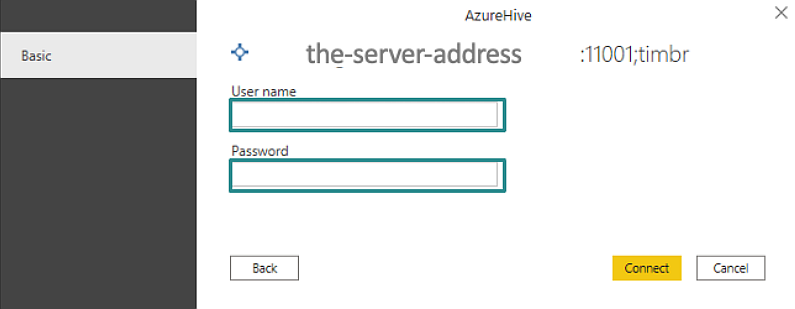
- After connecting, you'll be able to choose the relevant concept and click any of the 2 options:
- Load = to fetch the concept as a table with all its properties.
- Transform data = if you want to perform changes to the data.
- You’re ready to use the concepts and their relationships as virtual tables for your reports and dashboards!
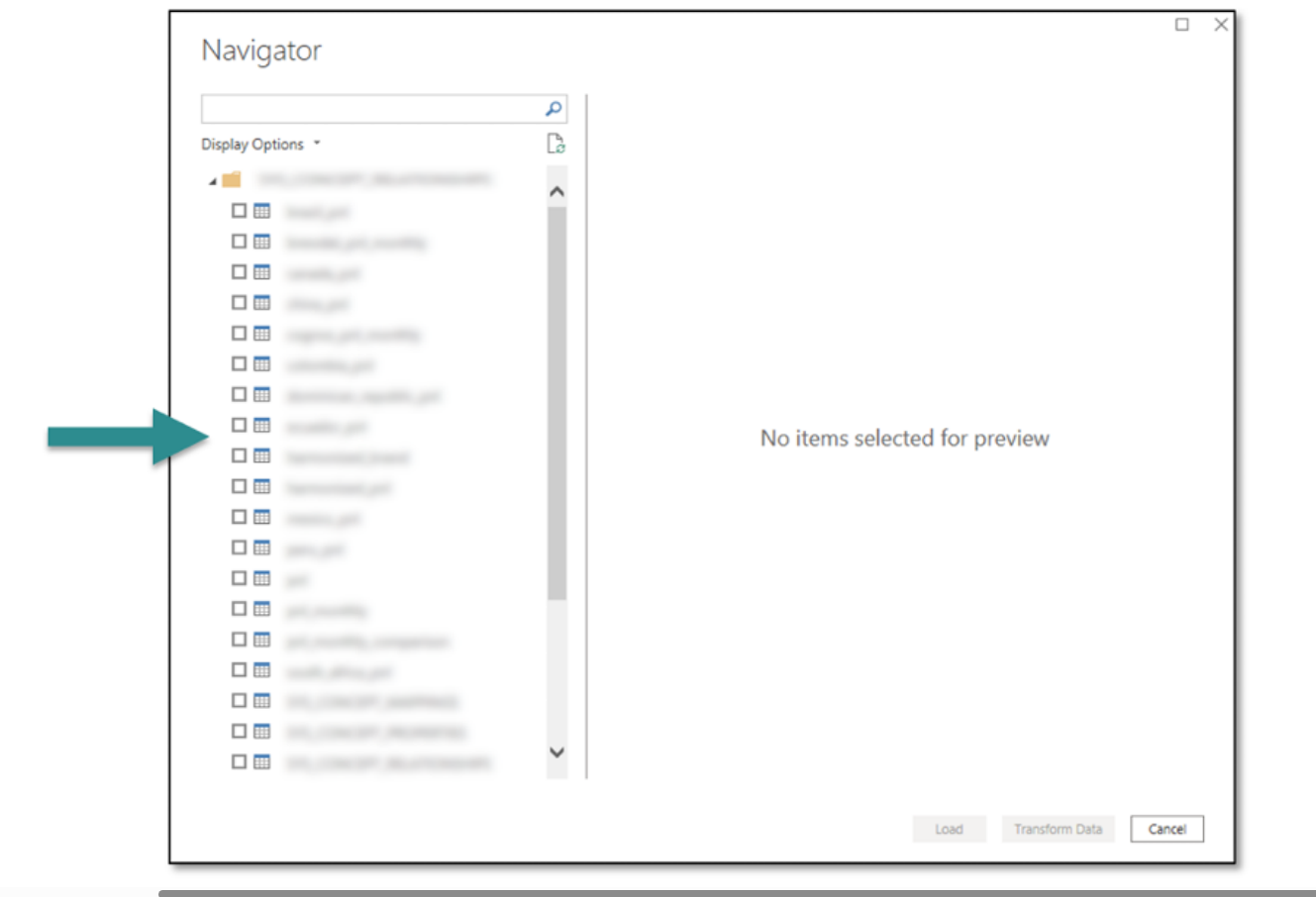
When selecting a concept from the dtimbr schema, by default, the preview data won’t show if the concept has 3 relationships or more. This configuration in Timbr is intended to avoid executing all the JOINS of a table. The configuration can be changed to allow any number of relationships to show. After loading the dtimbr concept, all the relationship properties will appear normally and when used will show the data.